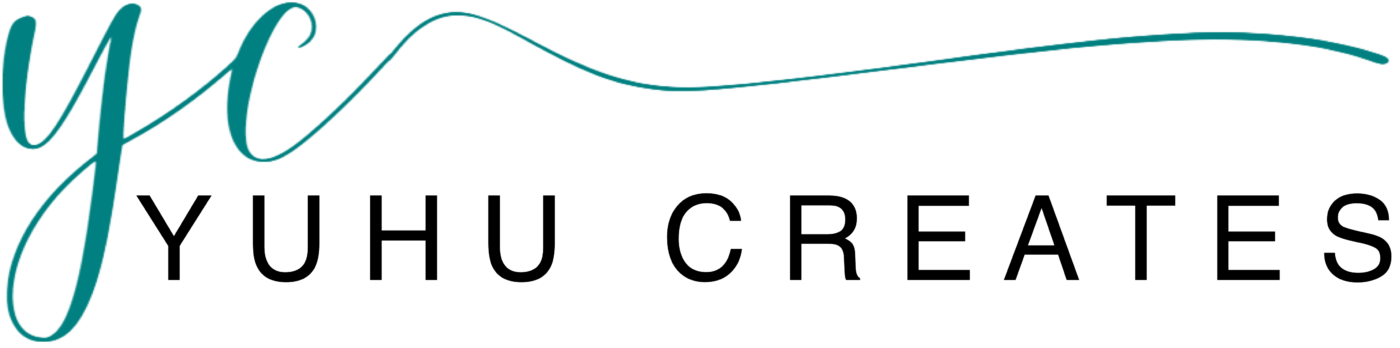Return Requests
Customer Return Refund Authorisations (RMA’s)
A customer can request a RMA via their Dashboard if they are not satisfied with their purchase and one of the following reasons apply:
- Item has not been received
- Item did not meet my expectation
- I received an item that does not match its description
- I received an incorrect item
- I received a damaged item
- I received a defective item
- Other
The RMA will appear under Return Requests in your Dashboard
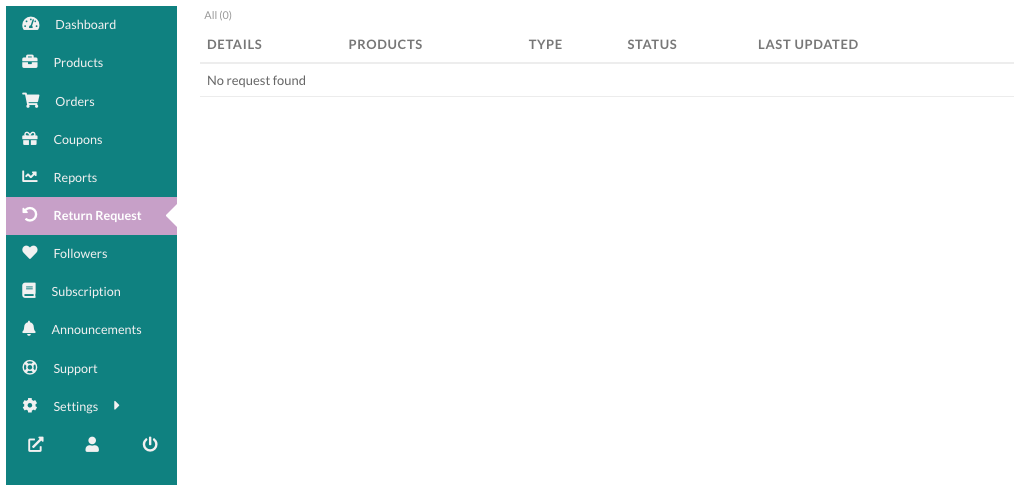
Vendor Settings/Configuration
N.B. You must set up the your RMA’s before we will approve any listings
For All Products
As any vendor, you would require to login to your account and navigate through Vendor Dashboard → Settings.
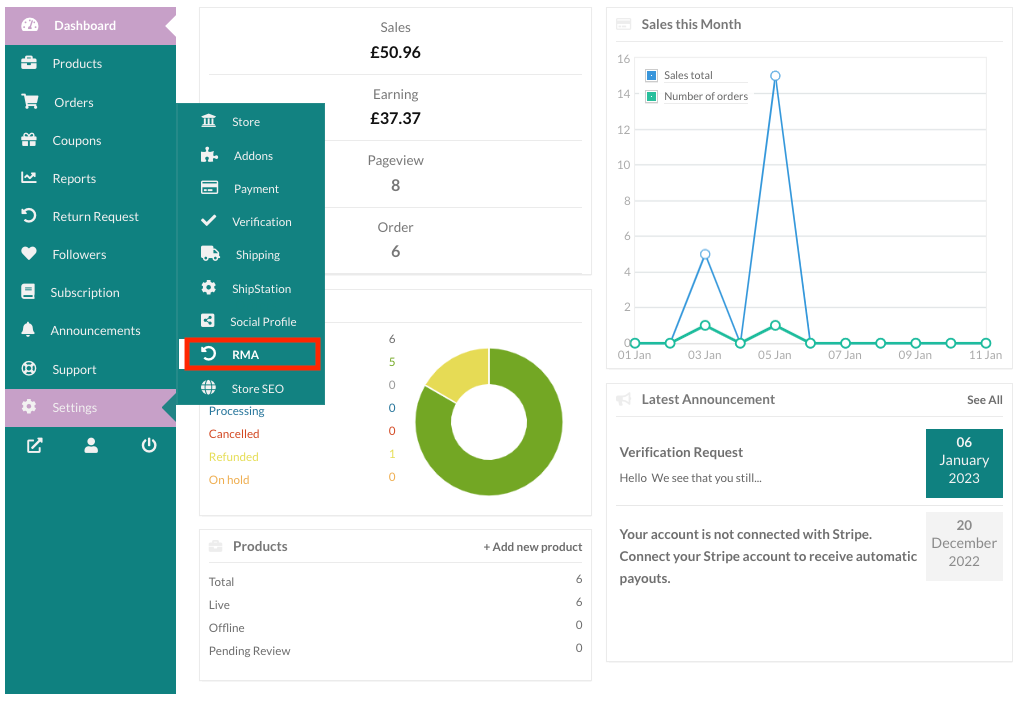
Now, Select RMA.
Option 1: Label
This is the part where you can add a label to the RMA facility for the customers which will apply for all your store products. In this case, it is labeled as ‘Warranty’. You can add any label that you choose.

Option 2: Type
There are certain dependencies on this option of warranty type. The dependencies are demonstrated below.
Type:- No Warranty & Warranty Included
You can choose the type of warranty you would like to offer customers here.
Hint: If you select “No Warranty” the customer will still be able to make a claim under their statutory consumer rights and under our Alpha Zulu Guarantee, so ‘No Warranty’ is not used very often.
Basically, there are three types of warranty to offer for the vendors to their customers. No Warranty, Warranty included and Warranty as Add-On.
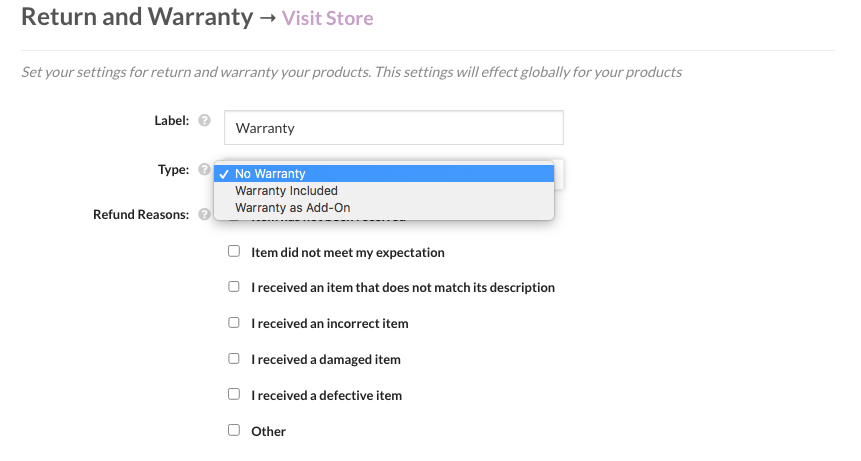
The type ‘No Warranty‘ will reveal no new option but selecting ‘Warranty Included’ will add three more options, Length, Length Value and Length Duration as seen below.
Length option is whether you are looking to offer the warranty for a Limited time or lifetime. Length Value is the value to be added for the warranty offered for any product. Lastly, Length Duration is the term of the warranty in the form of Month or Years.

When the length of the warranty is selected to “Lifetime”, the length value and length duration option will be hidden as shown below.
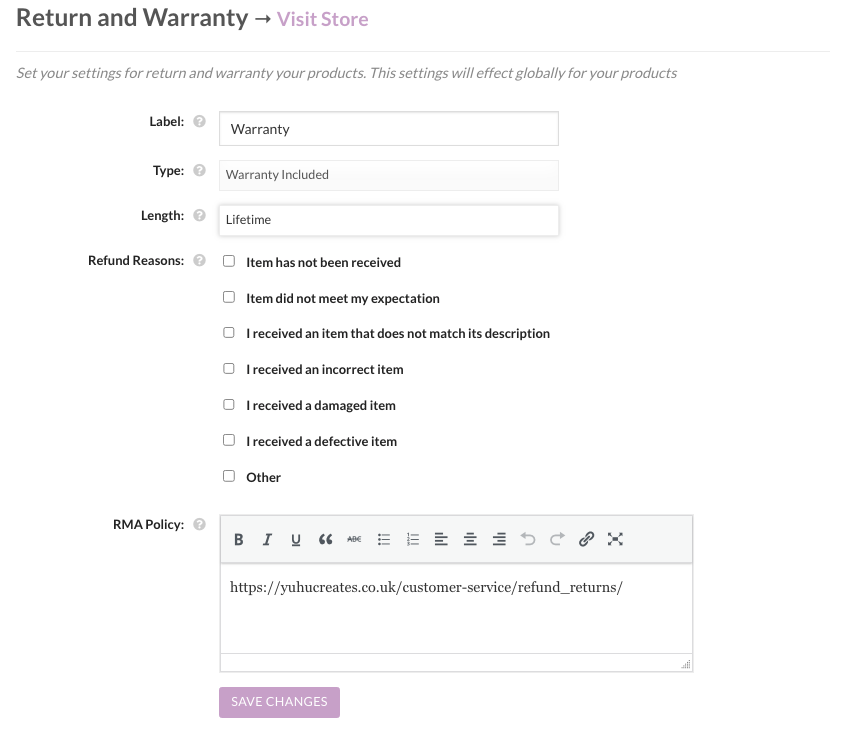
Type: Warranty as Add-On
When you choose this option of warranty type. You can allow the customers to choose additional warranty period for an added cost. You can set the cost and duration of the Warranty next to the Add-On Warranty settings as shown below.

Option 3: Refund Reasons
This option displays all refund options that are as per our Alpha Zulu Guarantee. Now the you can choose to display the refund reason of your choice by ticking the box that goes with your store and products.
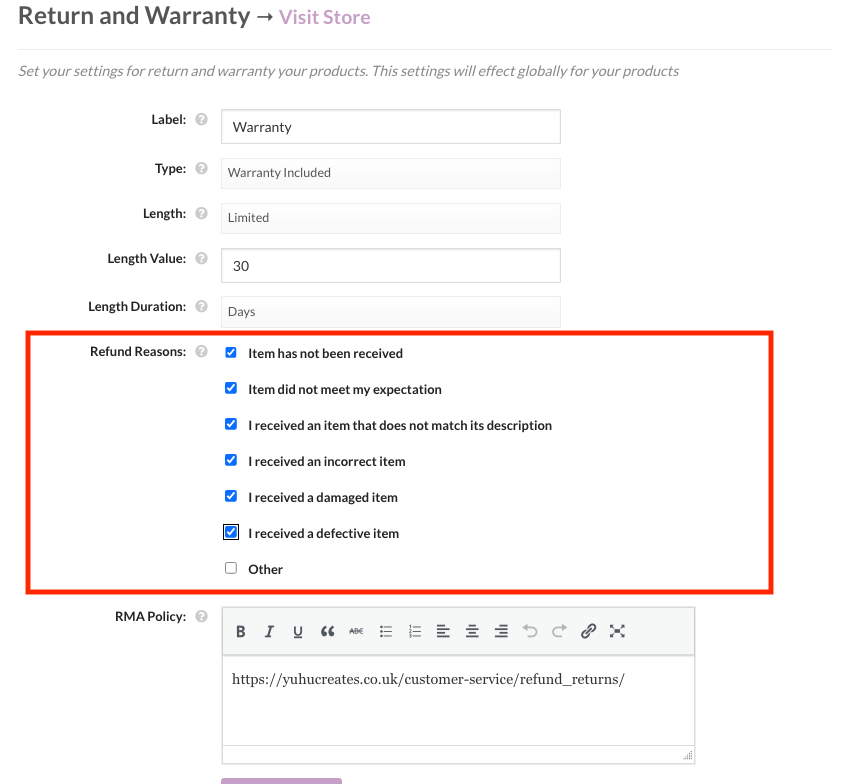
Option 4: RMA Policy
This is the return and warranty request policy set by YuHu Creates. You can add your own policy for customers based on your store, products and services.
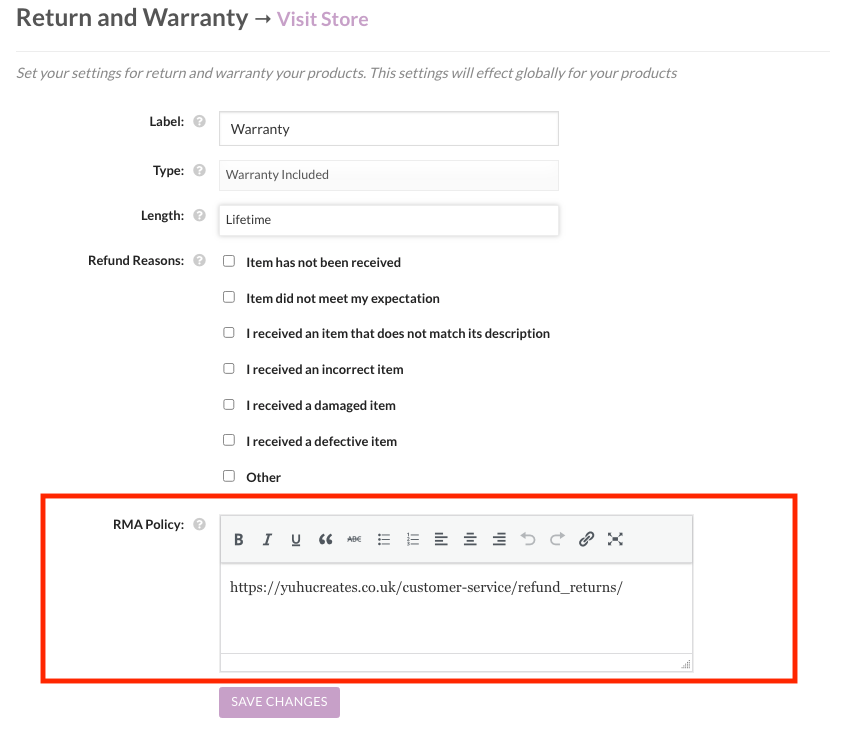
For Individual Product (Vendor settings)
Apart from setting the RMA for all products, the you can also set up RMA settings for an individual product.
To do so, you can navigate to Vendor Dashboard > Products > Select a product > Edit > RMA Options (Check the “Override your default RMA settings for this product”)
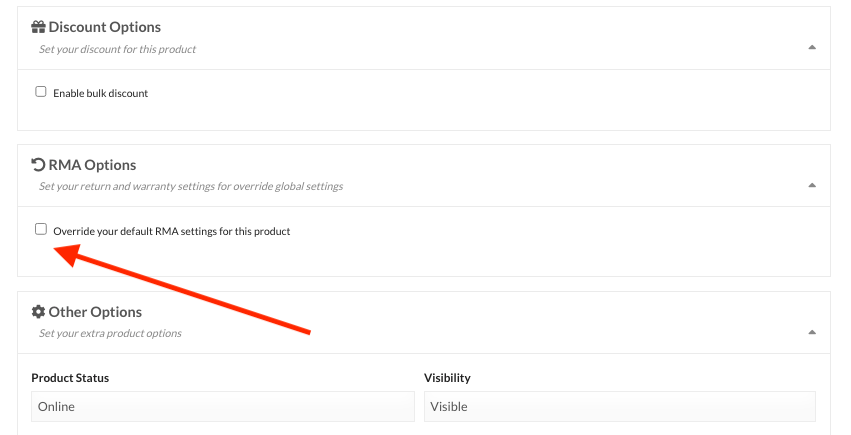
After that, you will get the options for setting up the Return Requests (RMA) for this product as shown below.
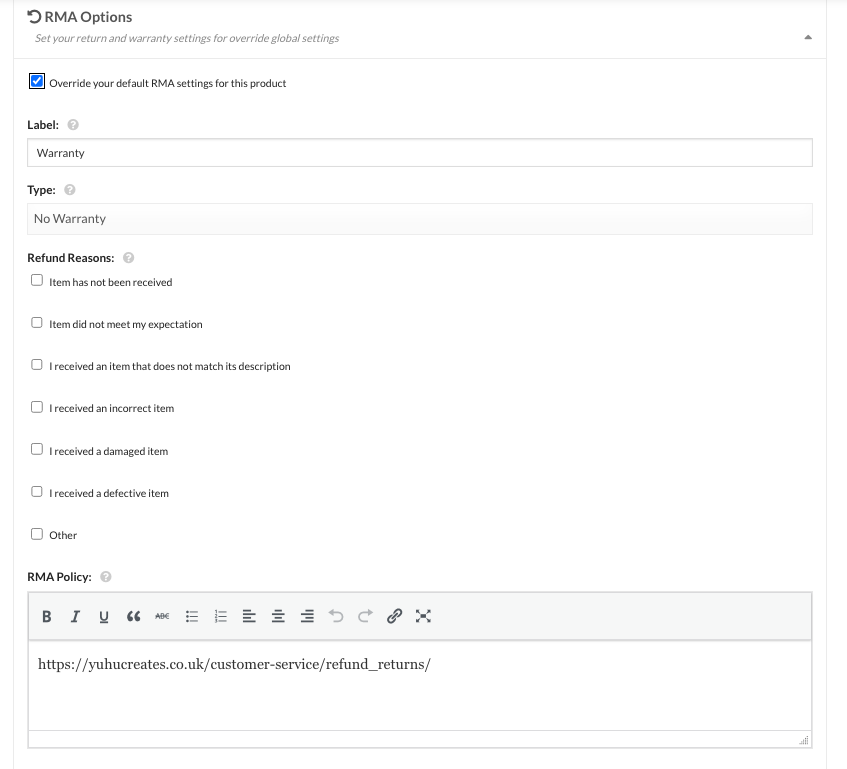
The fields in this setting are the same as the fields in the global setting but here it works for this product only.
Managing Customers’ RMA Requests
To manage customers’ RMA requests, the you have to go to your Vendor Dashboard > Return Request > Select the ‘Manage’ or Click on the view icon.
Next, you will have options to chat with the customer and sort out the return request. Moreover, you can change the status of the RMA request as you progress through.
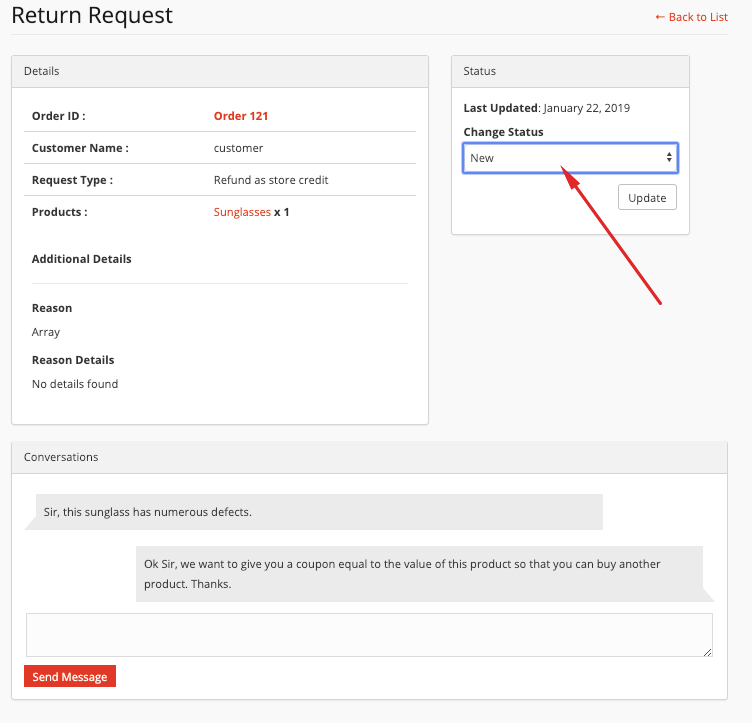
Here are the statuses:
- New: When you get any new RMA request from a customer.
- Processing: When your set the status to processing, the customer will be able to view the RMA requests’ status as ‘Processing’.
- Completed: When the RMA request is completely processed then you should select this option.
- Rejected: You can select this option if you wish to reject the RMA request. (Use with Caution)
- Reviewing: You will select this option when the RMA request is under review.

Was this helpful?
Yep Nope