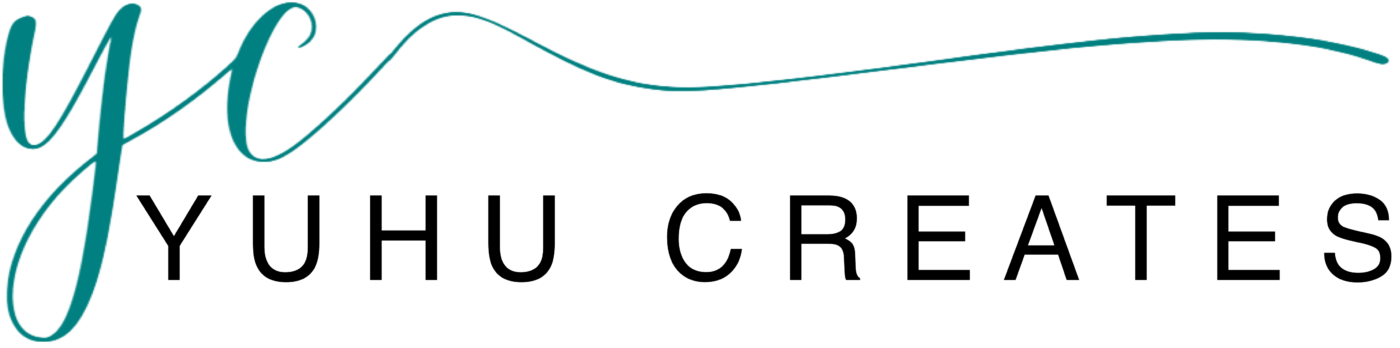Account Settings
You can manage all your account information in Account settings.
To access your account settings, click Settings in the bottom left corner of your Vendor Dashboard. Start with adding a Banner to gain profile progress and systematically fill in all the fields.

Settings
In the vendor dashboard settings, you can easily customise your store. Your online store setup will be based on your settings that your subscription permits.
So lets see the options that you will get in the vendor dashboard settings:-
What is a store?
A Store is the place where you will showcase all of your products in an interactive design. From the store a customer will see your products, contact information, store location (if visible), and all other information in one view. you can see the page by navigating to Vendor Dashboard → Visit Your Store
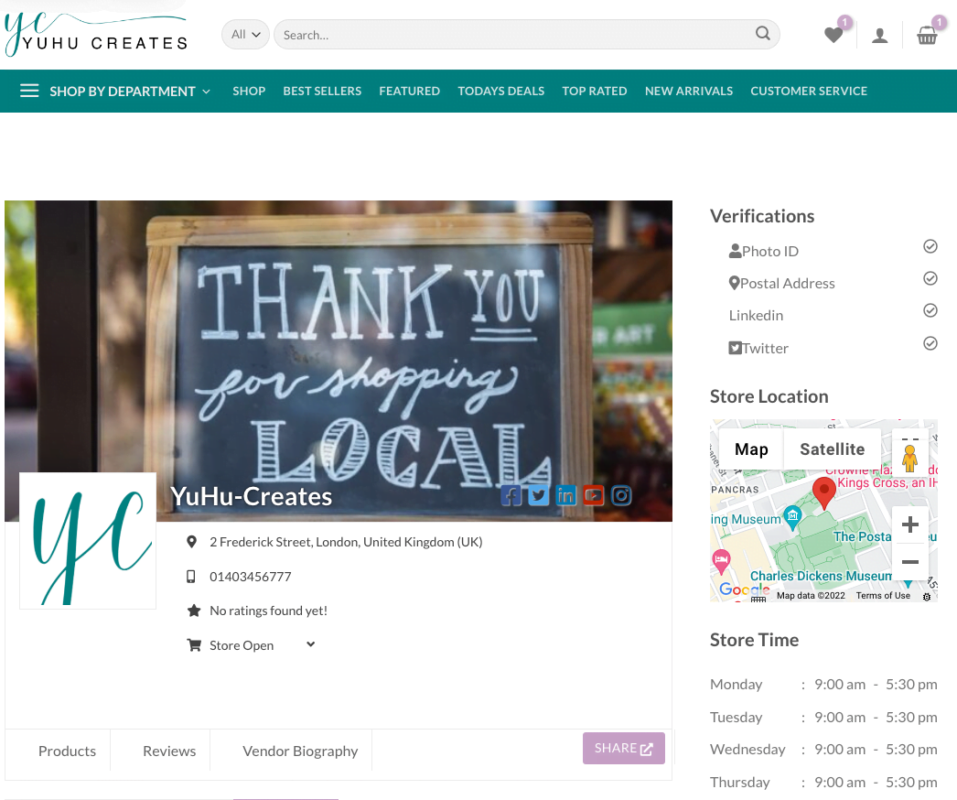
STORE SETTINGS
The Store banner will represent the vendor products concept in one larger background image. The vendor could use a good visual interactive image to grab the attention of customer. Vendors can set the image from Vendor Dashboard→Settings→Store page.
For better communication, store settings has contact information insert form combined of phone number, email address, physical location information, biography and location map.
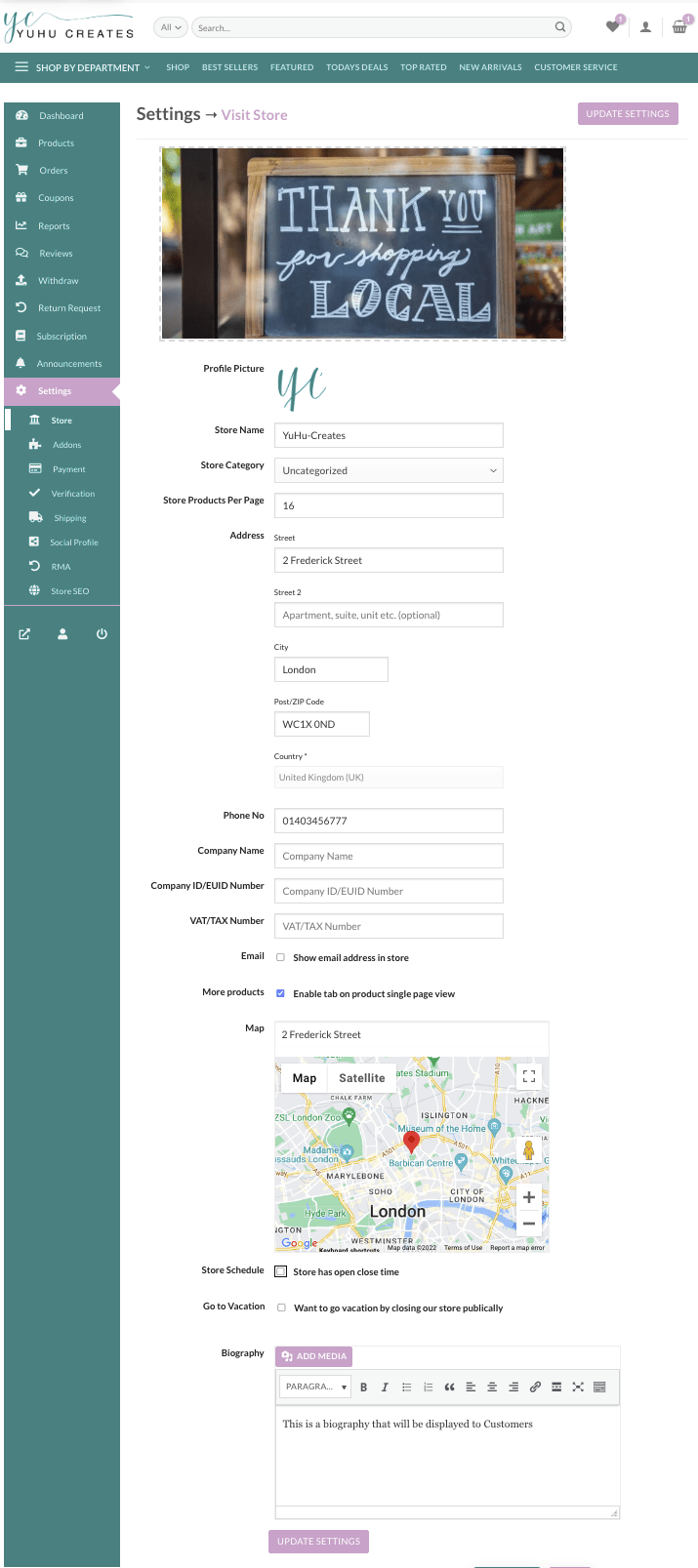
You can schedule opening and closing hours for the online store.
This feature is available in Vendor Dashboard→Settings→Store.
Scroll down to find the widget for Store Opening-Closing Time.
For each day of the week, select from the drop-down Open or Close. If Open, select the duration from the numeric fields.
Click on Update Settings.
You can also write a little bit about yourself and your business in the Biography section.
ADDONS
These are additional product settings that allow you to add extra items to your product. For example if you wanted a customer to add a name, personalisation or tick box. Add-ons can be set globally for all your products here or individually while you edit a product.
Your Addons will only apply to your products.
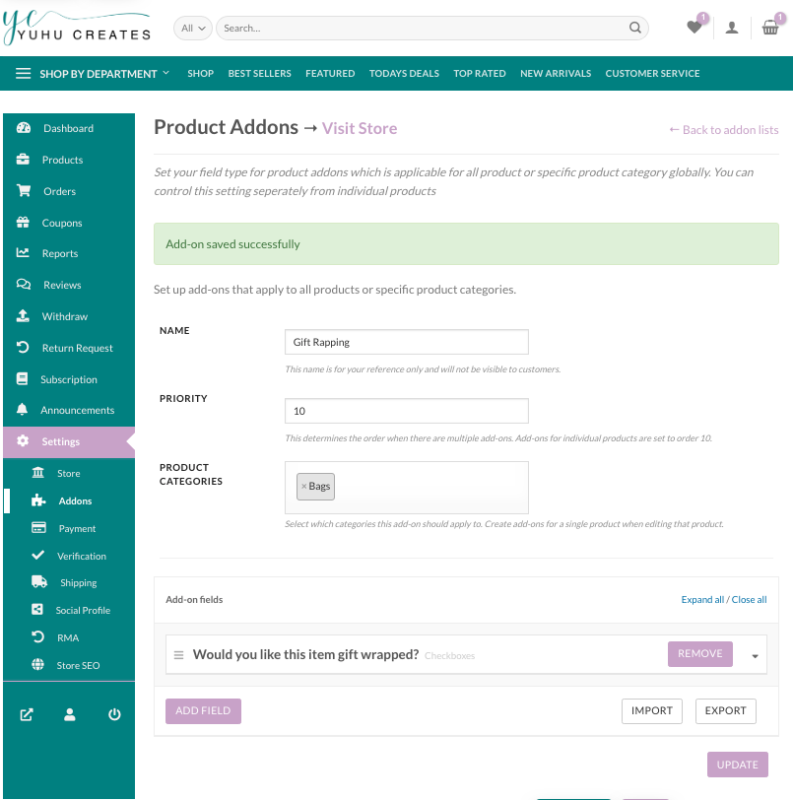
PAYMENT SETTINGS
We have partnered with Stripe to automate your secure payments. You can set up a free Stripe account and we will automatically pay your proceeds 7 days after order completion.
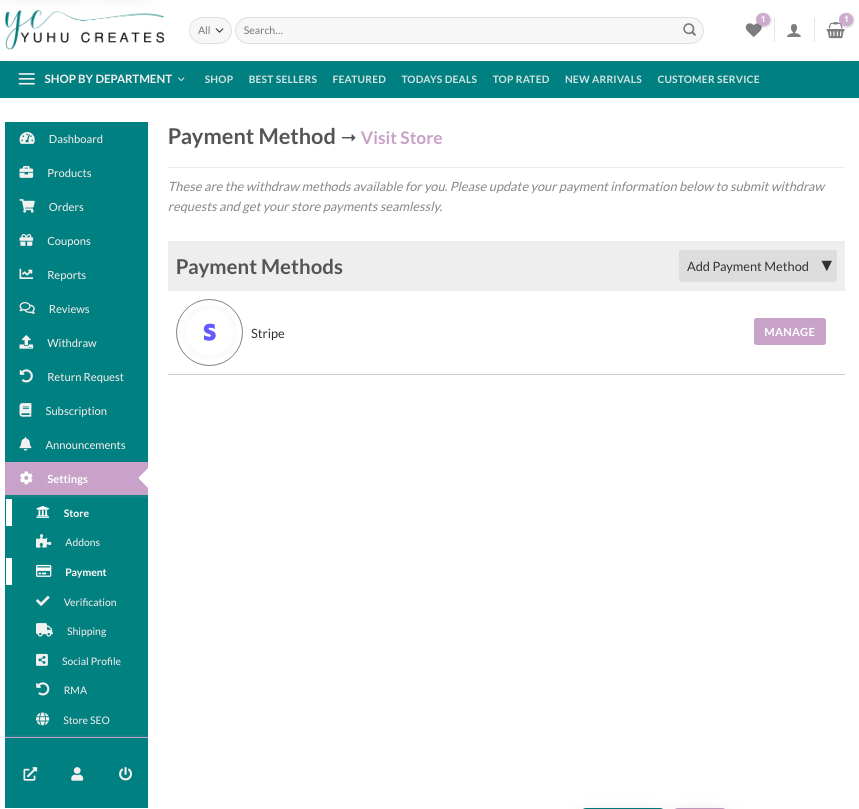
VERIFICATIONS
We verify your identity and proof of address prior to any products being approved. We also strongly advise that you verify your social media as this will also help you gain more trust from consumers.
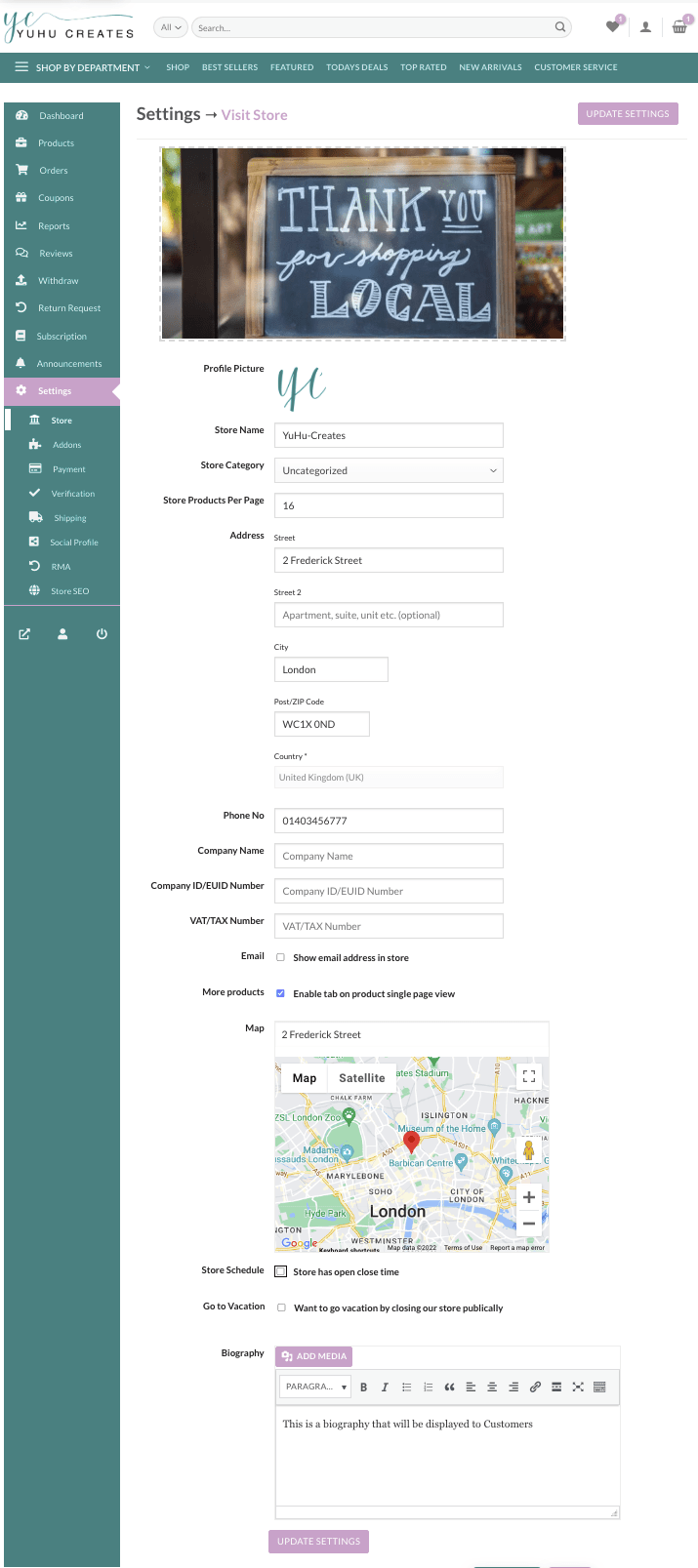
SHIPPING SETTINGS
This page contains your store-wide shipping settings, cost, shipping and refund policy. You can enable/disable shipping for your products. You can also override these shipping costs while creating or editing a product.
To add Shipping Globally:
Navigate to Shipping Settings in your Vendor Dashboard.
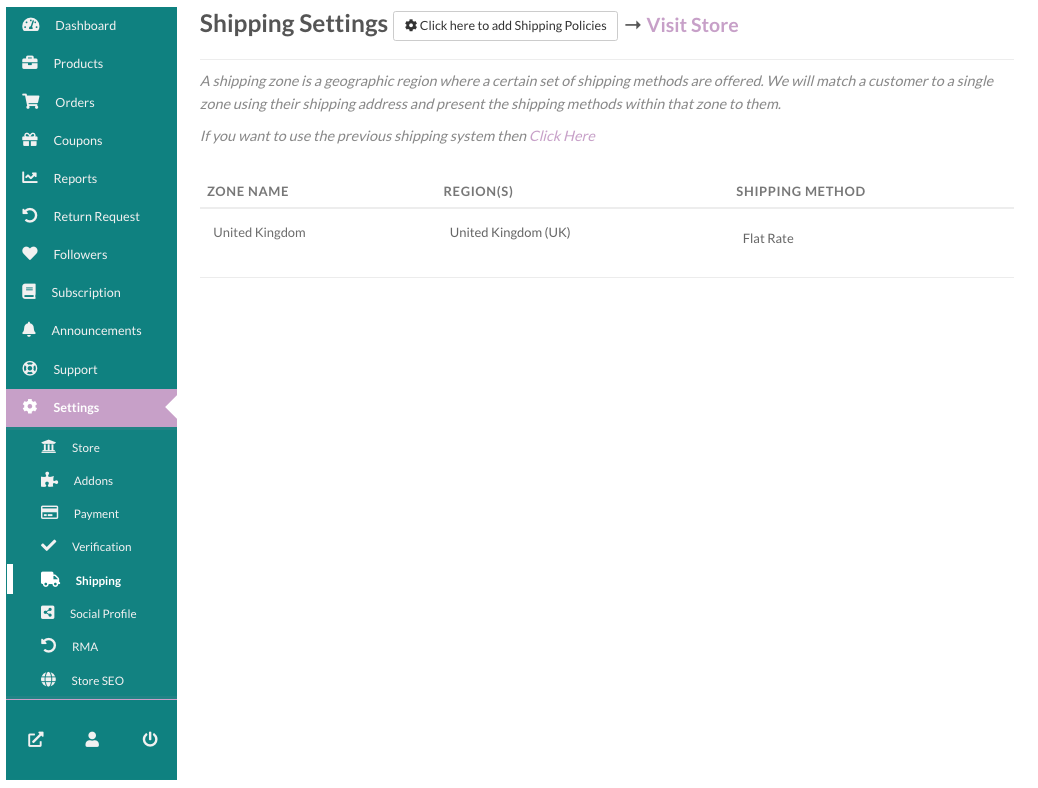
Click Edit the zone and add your shipping method.
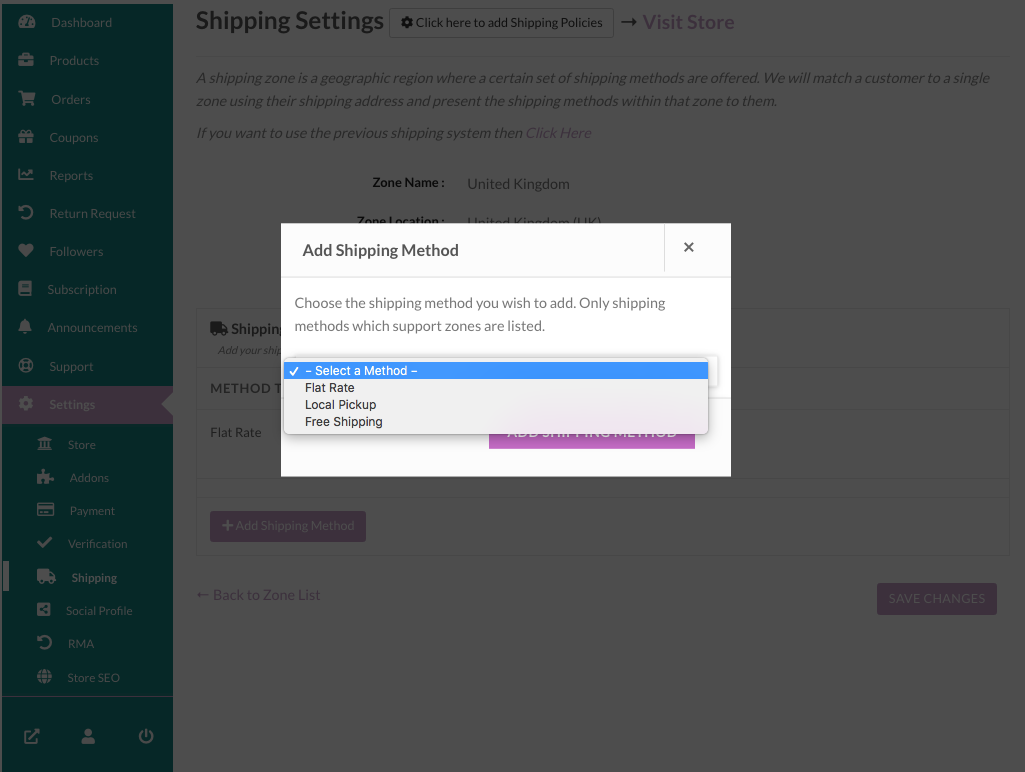
Once you have added it you can edit the shipping method.
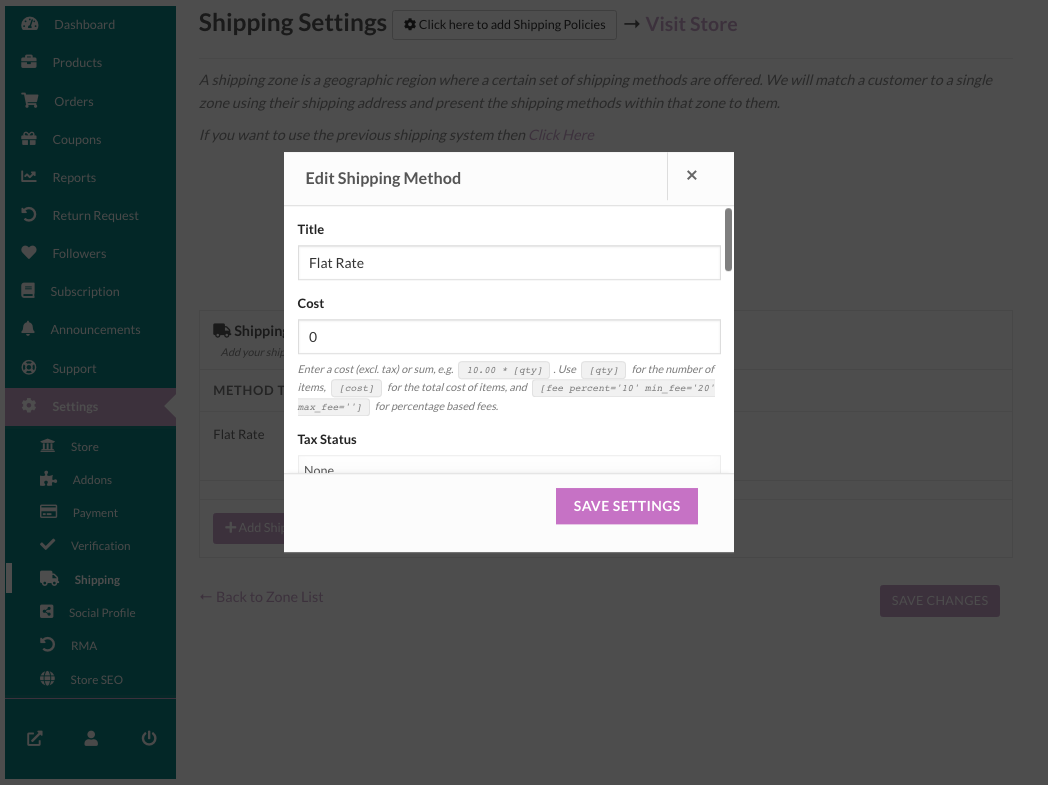
SOCIAL PROFILES
Social profiles help you to gain more trust. Consider adding your social profile links for better user interaction. You can link every social networking site with your store from this page. These settings also go a long way in promoting your own social media profiles.
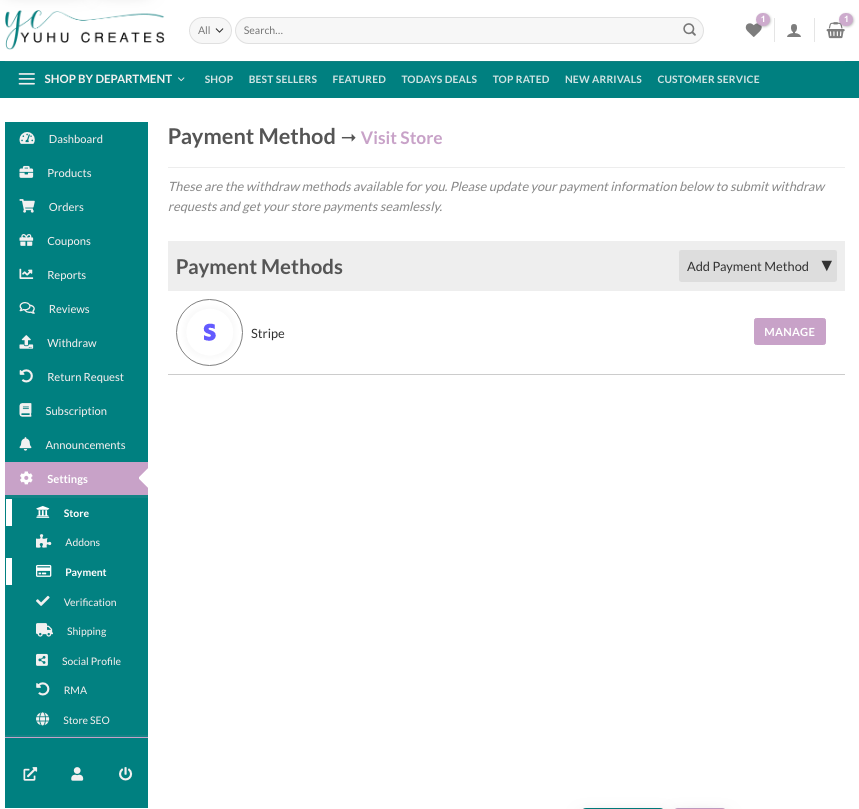
RMA
Set your settings for return and warranty for your products globally here or individually while you edit a product.
STORE SEO
Your store SEO can help you to increase your store traffic. You can set your SEO title, meta description, meta keywords, Facebook title, description, image, Twitter title, description and image.
Account settings
- Get started
- Store Settings
- Addons
- Payments
- Verification
- Shipping
- Social Profile
- RMA (Returns Policies)
- Store SEO
- Selling on YuHu Creates Video Tutorials (Coming Soon!)
- Reference
Last Updated 28 February 2023
Was this helpful?
Yep Nope